How To Safely Store & Backup Your Cardano(ADA)
Cardano(ADA) is currently in the top 10 coins we have right now based on marketcap, due to Cardano(ADA) being one of the biggest contenders against other smart contract platforms like Ethereum and EOS. So while waiting for Cardano(ADA) to be developed by the team and also while waiting for it to rise in price, we heavily suggest that people should make sure that their ADA holdings are safe enough for long term storage.
If you’re looking for a guide for that specific reason, you’ve come to the right place.
And by the way, if you’re wondering— “Does the Ledger Nano S/Nano X support Cardano(ADA)?”, then yes. Ledger does support Cardano(ADA).
Table of contents:
- Storing your ADA using the Yoroi wallet
- Storing your ADA using the Atomic wallet
- Storing your ADA using the Ledger Nano S/Nano X
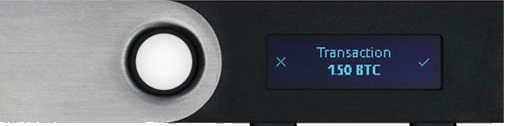
1. Yoroi wallet
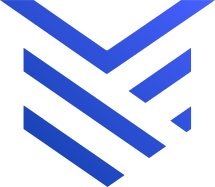
The Yoroi wallet is only currently supported on the Google Chrome and the Brave browser. For security and privacy sake, we heavily suggest using the Brave browser instead.
Downloading the Yoroi Wallet extension
- Open your Chrome or Brave browser
- Head over to yoroi-wallet.com, click on the DOWNLOAD button, then choose the browser you’re using, then install the extension
- A Yoroi Wallet extension icon should then appear on your browser
Creating your Cardano wallet through Yoroi
- On your browser, click on the Yoroi wallet icon
- A page should then open. Select your preferred language, then click on CONTINUE
- Click on the checkbox, then click on CONTINUE
- For simplicity’s sake, click on the CHOOSE option under Simple
- For now, SKIP the Cardano payments URL option, then click on CONFIRM
- You should now be on the Yoroi Wallet homepage. Click on Create Wallet
- Click on Cardano, then click on Create wallet
- Pick a wallet name, pick a password, and click on CREATE PERSONAL WALLET
- Be ready to write down your wallet’s backup. Click on CONTINUE
- Your wallet’s backup will then be displayed. Neatly and accurately write it down on a piece of paper, then click on YES, I’VE WRITTEN IT DOWN.
- We will now verify the words you’ve written down. Click on the words in the correct order
- Click on both checkboxes, then click on CONFIRM
- Your wallet is now ready to use
Accessing your Yoroi Wallet
- On your browser, click on the Yoroi wallet icon
- Click on the Receive tab
- Your wallet address and QR code will then be displayed. You can now withdraw your funds from your favorite exchange
2. Atomic Wallet

Atomic wallet is a “Universal Multi-Assets Wallet”; pretty much a single wallet that could hold multiple coins and tokens, with the feature of exchanging your coins and tokens to other coins and tokens without even withdrawing your funds.
Download the Atomic wallet
- Head over to https://atomicwallet.io/downloads and select your device’s operating system.
- After downloading and installing the file, run the launcher.
- Click on “NEW WALLET“
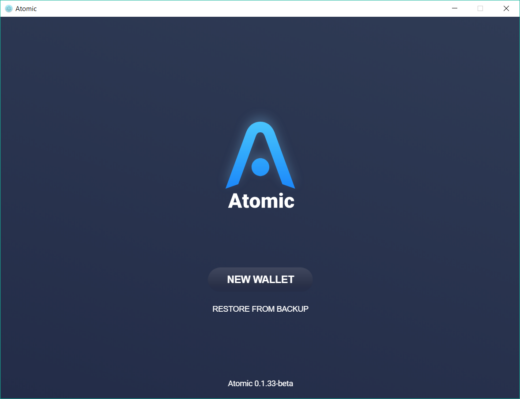
- Choose a wallet password, then click on “SET PASSWORD“
- Your 12-word recovery seed will then be displayed. DO NOT copy the words digitally. Write them down on a piece of paper.
- Your multi-coin wallet will then be displayed. Simply search on “cardano” to easily view your address
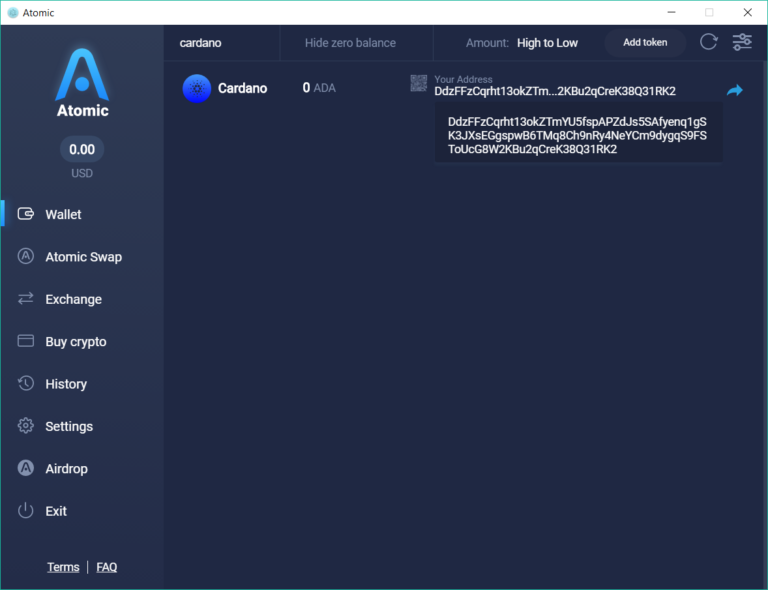
3. How to Store Your Cardano(ADA) on the Ledger Nano S/Nano X
To be able to store your Cardano using your Ledger Nano S or Nano X, make sure that you’re device is on Firmware version 1.5.5 or newer.
- Open up Ledger Live, and make sure it’s software version is up to date.
- Head over to the Manager section on the left side bar, and search on “Cardano”, then click on Install.
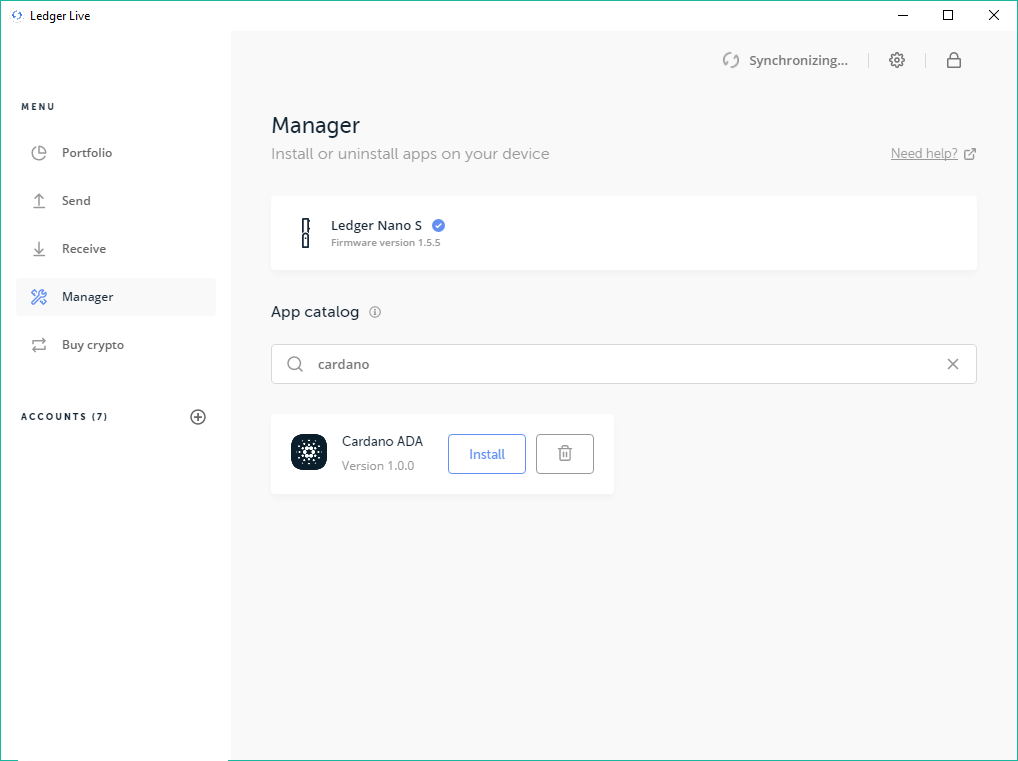
Download the Yoroi Browser plugin
- Open your Chrome or Brave browser
- Head over to yoroi-wallet.com and click on “Download Chrome Extension“
Note: The Yoroi Chrome extension also works on the Brave Browser - Install the extension
- A Yoroi Wallet extension icon will then appear on the right side of your browser’s address bar.

Using the Yoroi Wallet
- Open the Cardano app on your Ledger device
- Click on the Yoroi wallet icon
- A browser window will then open. Select your preferred language.
- Read the ToS, scroll down then continue.
- Click on “Connect to Ledger Hardware Wallet“
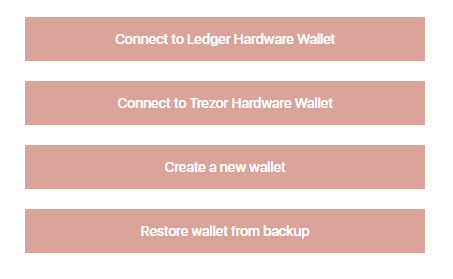
- Click on “Next“
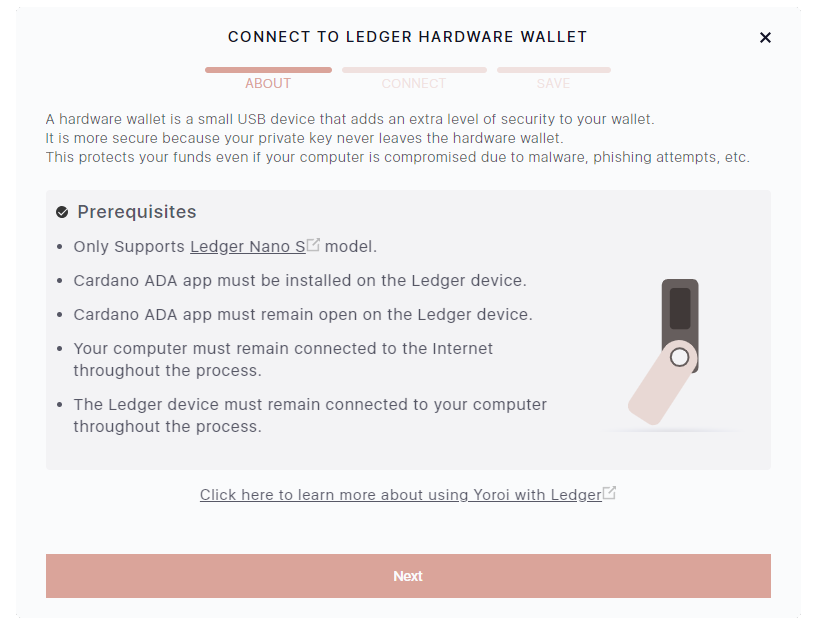
- Click on “Connect“
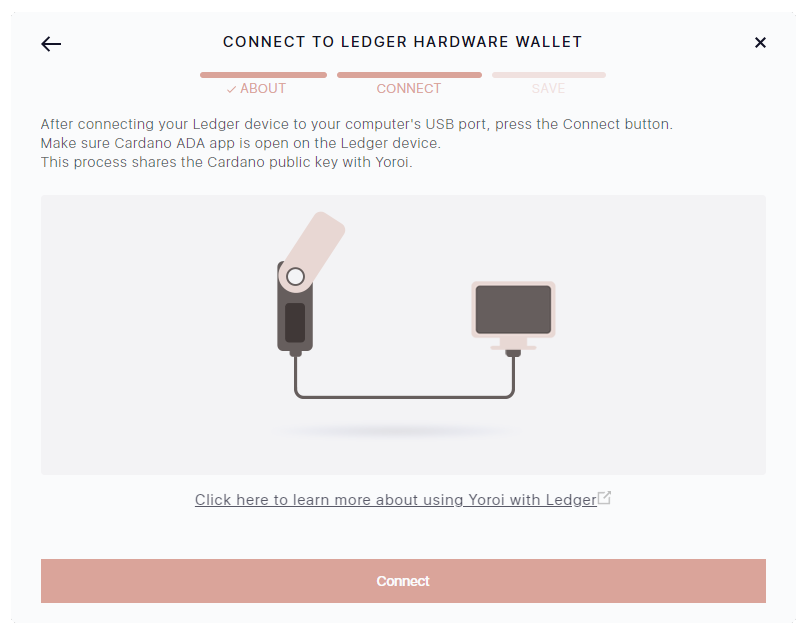
Note: If the connection fails, try uninstalling and reinstalling the Cardano app, and the Yoroi browser extension. - Wait for your wallet to load
- When the “Export public key” screen on your Ledger device is displayed, press both buttons on your Ledger device to confirm, then press accept.
- Enter your preferred wallet name
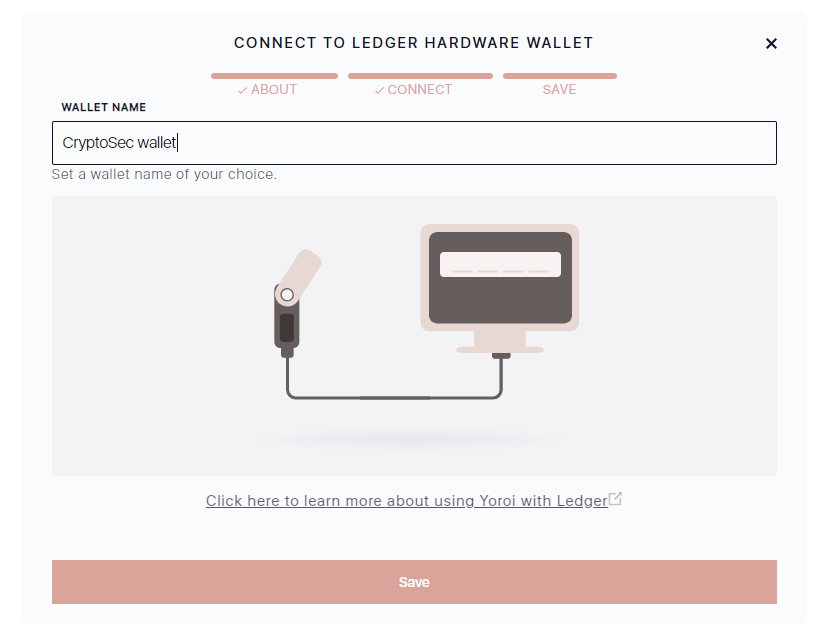 Click on “Save“
Click on “Save“ - Finally, click on the “RECEIVE” tab, and your wallet address will then be displayed. You can now send over your funds.
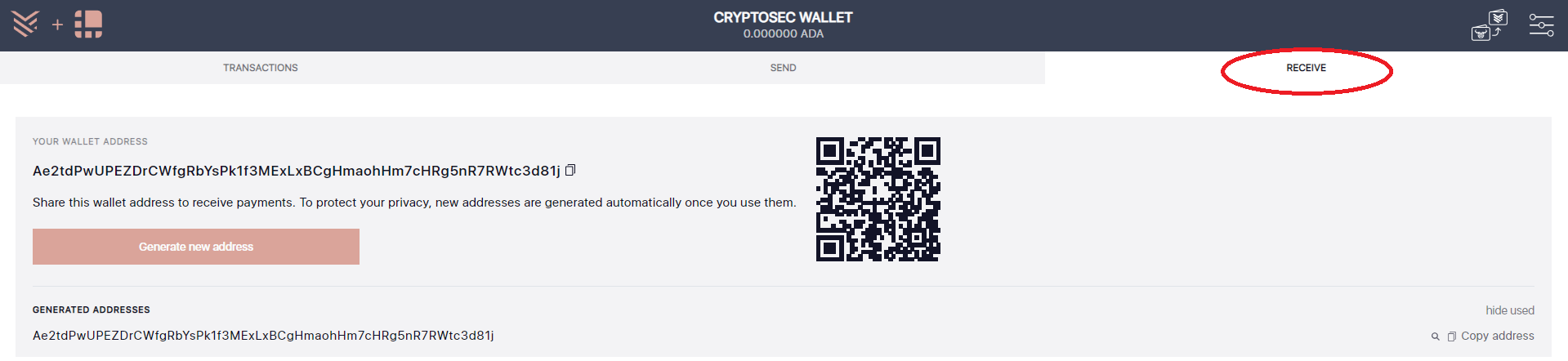
Which wallet is the safest?
When using wallets that are installed on your computer or mobile device, there’s always a chance of hackers gaining access to your wallet’s private keys, no matter how secure you think your device is.
As always, regardless of what coin or token you’re storing, a hardware wallet like the Ledger Nano S or the Ledger Nano X is always heavily recommended. Since your private keys are locked into the hardware wallet device, your funds are safe even if your computer has hundreds and thousands of malware/viruses in it.
Final Thoughts
That’s pretty much it. You should be able to store your Cardano(ADA) on your own wallets if you followed any of the instructions above. This is just the beginning though, as no matter how secure your funds is, you can still lose your funds if ever you fall for some tricks that scammers and hackers have. People get hacked and scammed all the time. We heavily suggest that you educate yourself on the common cryptocurrency scams, just to make yourself aware.
