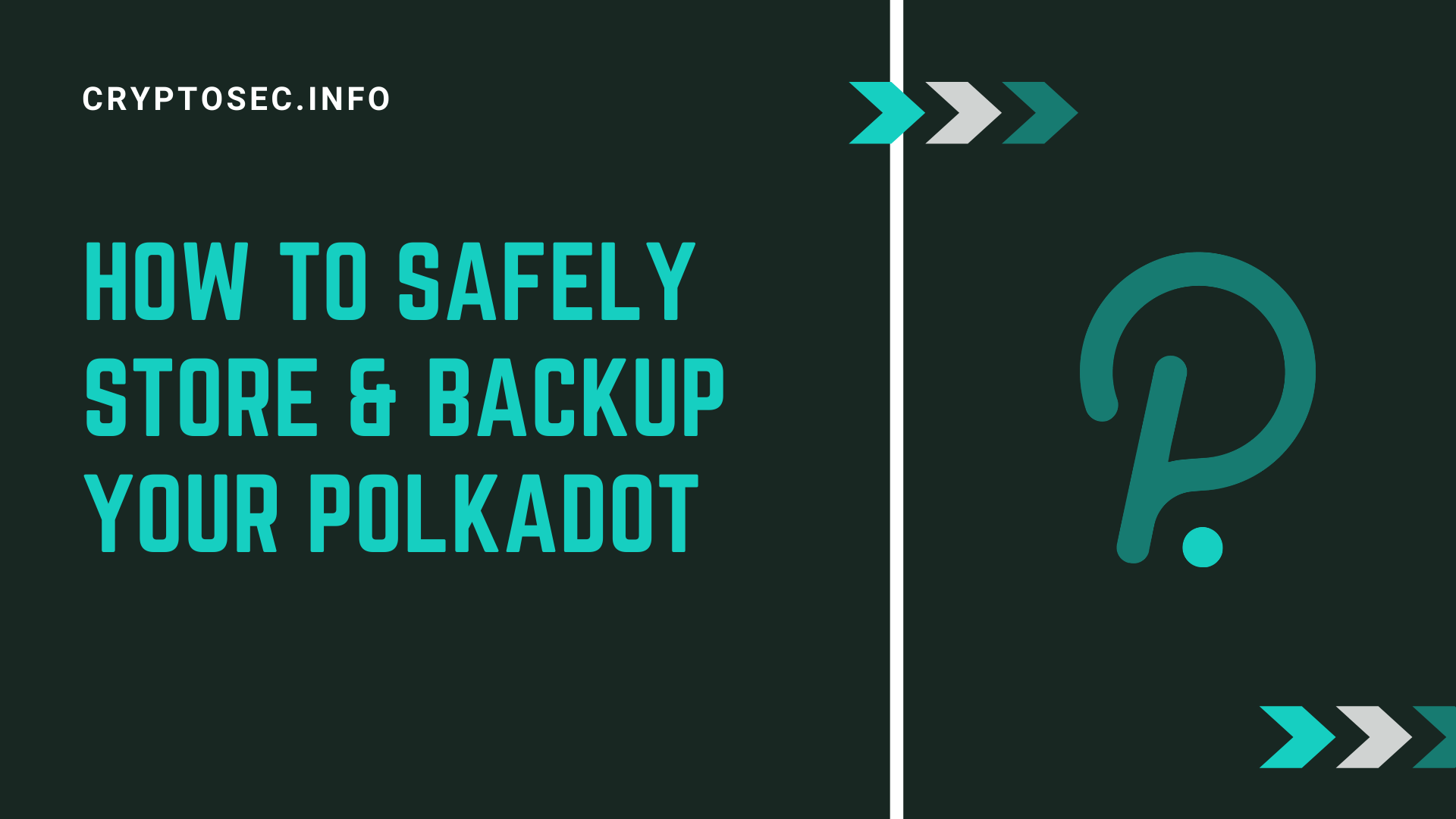How To Safely Store & Backup Your Polkadot (DOT)
Seemingly out of nowhere, this new Ethereum competitor, Polkadot, just jumped out of the bushes and made a surprise appearance; running through the top coins on CoinMarketCap and is now inside the top 10 coins. Even beating older Ethereum competitors like Cardano, EOS, Tron, and a few others.
With that said, while Polkadot(DOT) is still growing in terms of price and in terms of development, it’s really important to make sure to secure your funds for long term holding.
If you’re looking for a guide for that specific reason, you’ve come to the right place.
And by the way, if you’re wondering— “Does the Ledger Nano S/Nano X support Polkadot”, then yes. Ledger does support Polkadot.
Table of contents:
1. Desktop (Atomic Wallet)

Atomic wallet is a “Universal Multi-Assets Wallet”; pretty much a single wallet that could hold multiple coins and tokens, with the feature of exchanging your coins and tokens to other coins and tokens without even withdrawing your funds.
Download the Atomic wallet
- Head over to https://atomicwallet.io/downloads and select your device’s operating system.
- After downloading and installing the file, run the launcher.
- Click on “NEW WALLET“
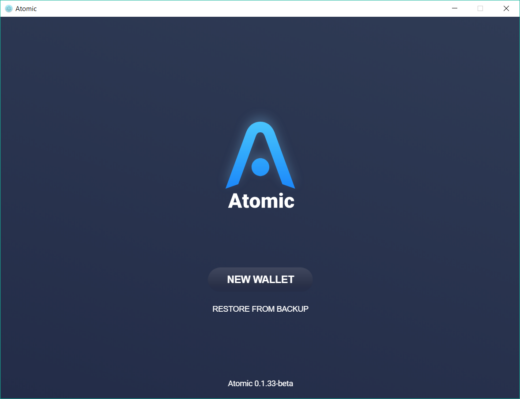
- Choose a wallet password, then click on “SET PASSWORD“
- Your 12-word recovery seed will then be displayed. DO NOT copy the words digitally. Write them down on a piece of paper, and click on “OPEN WALLET“
- Your multi-coin wallet will then be displayed. Simply look for “Polkadot“, click on it, and click on the “RECEIVE” button for you to see your Polkadot wallet address.
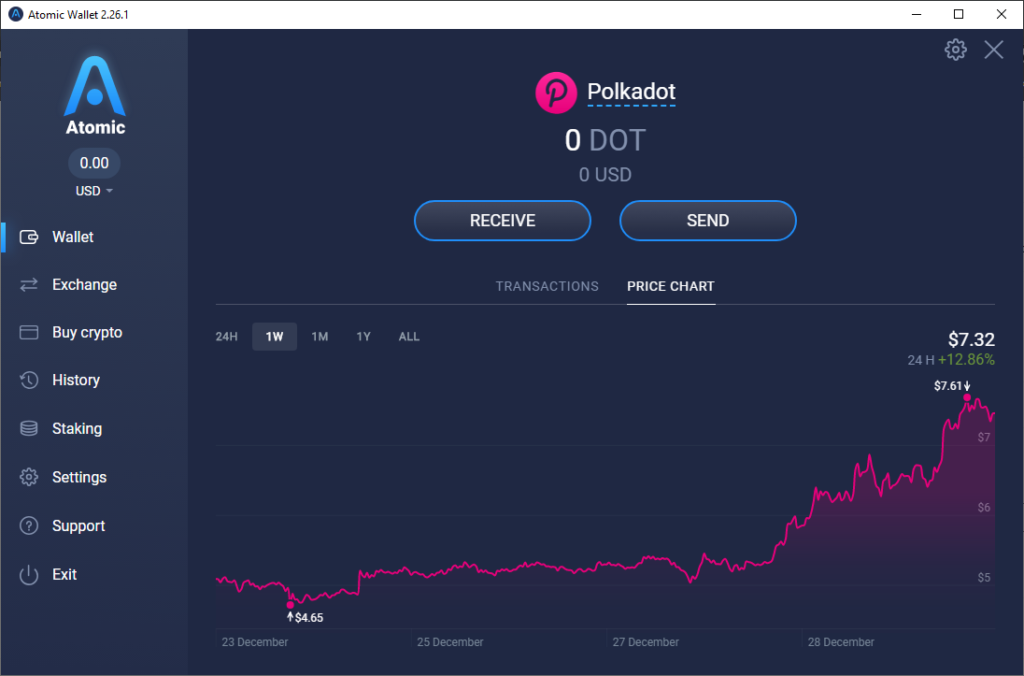
2. How to Store Your Polkadot(DOT) on the Ledger Nano S/Nano X
To be able to store your Polkadot using your Ledger Nano S or Nano X, make sure that you’re device is on Firmware version 2.19.0 or newer.
Installing the Polkadot app
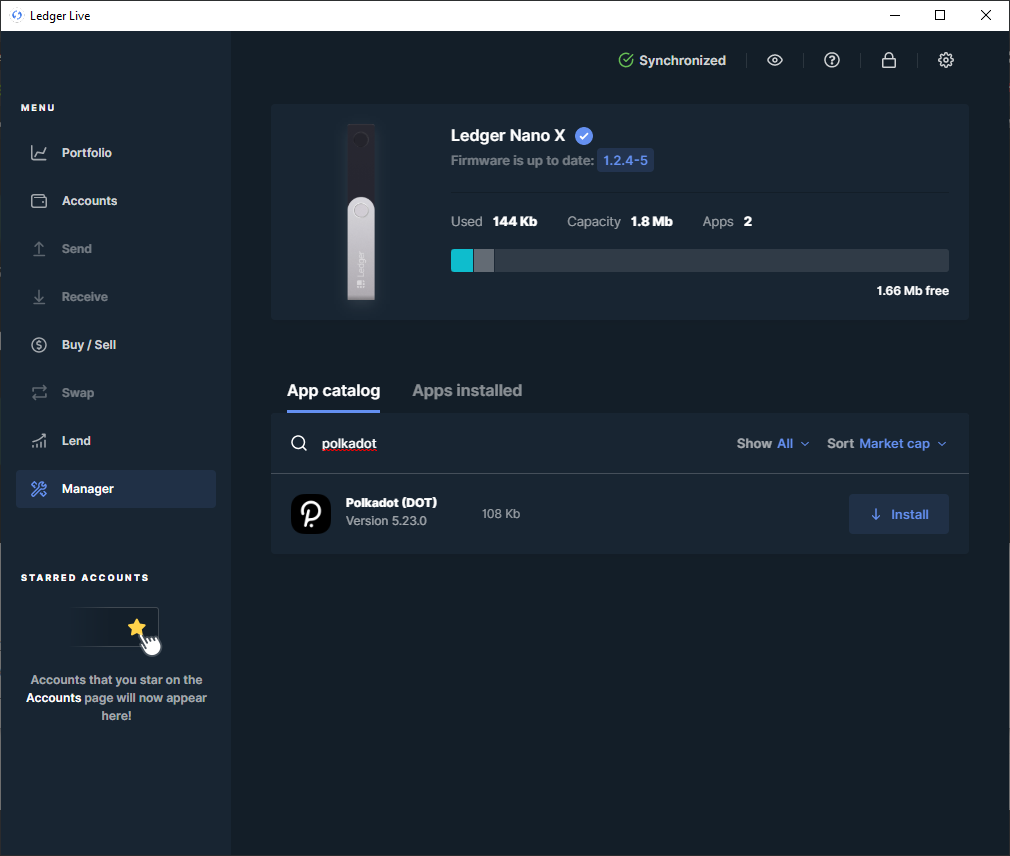
- Connect your Ledger device to your computer.
- Open the Ledger Live app on your computer, then click on the Manager option.
- Allow the manager on your Ledger device.
- On the app catalog, search in “Polkadot“, then click on the Install button.
- A new Polkadot icon would then appear on your Ledger device.
Creating your Polkadot account
- Connect your Ledger device to your computer, and open the Polkadot app.
- On the left sidebar, click on the Manager tab.
- Click the Add account button.
- Type in and select Polkadot, then click on Continue.
- You now have a Polkadot account. You now can withdraw your funds from your exchange account.
Which wallet is the safest?
When using wallets that are installed on your computer or mobile device, there’s always a chance of hackers gaining access to your wallet’s private keys, no matter how secure you think your device is.
As always, regardless of what coin or token you’re storing, a hardware wallet like the Ledger Nano S or the Ledger Nano X is always heavily recommended. Since your private keys are locked into the hardware wallet device, your funds are safe even if your computer has hundreds and thousands of malware/viruses in it.
Final Thoughts
That’s pretty much it. You should be able to store your Polkadot(DOT) on your own wallets if you followed any of the instructions above. This is just the beginning though, as no matter how secure your funds is, you can still lose your funds if ever you fall for some tricks that scammers and hackers have. People get hacked and scammed all the time. We heavily suggest that you educate yourself on the common cryptocurrency scams, just to make yourself aware.