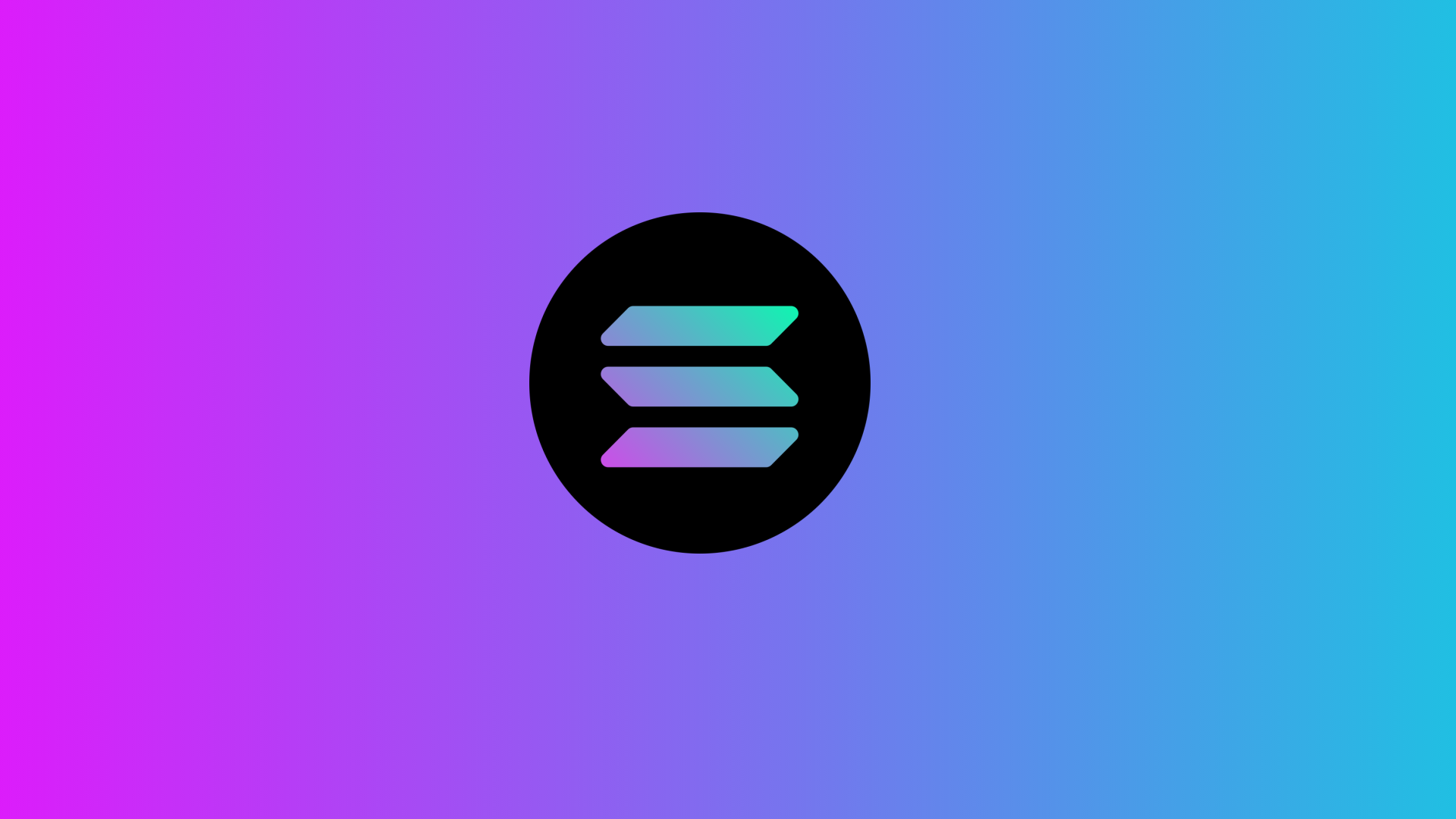How To Store & Secure Your Solana (SOL)
Alternative decentralized finance or “DeFi” platforms such as Solana, have been gaining a lot of publicity due to the occasional (and very frustrating) high transaction fees on the Ethereum platform.
Along with that, Solana has the support of the FTX exchange founder and CEO, Sam Bankman-Fried or famously known as “SBF”; definitely giving Solana’s publicity and price a nice boost, putting Solana (SOL) inside the top 10 on CoinMarketCap in no time despite the fact that Solana only launched in 2020. Not to mention Solana’s fastly growing ecosystem.
With that said, if you’re looking into how to store and secure your SOL, we got you.
- Storing your SOL through Phantom (desktop)
- Storing your SOL through the Trust Wallet App (mobile)
- Storing your SOL through the Ledger hardware wallet
Phantom Wallet
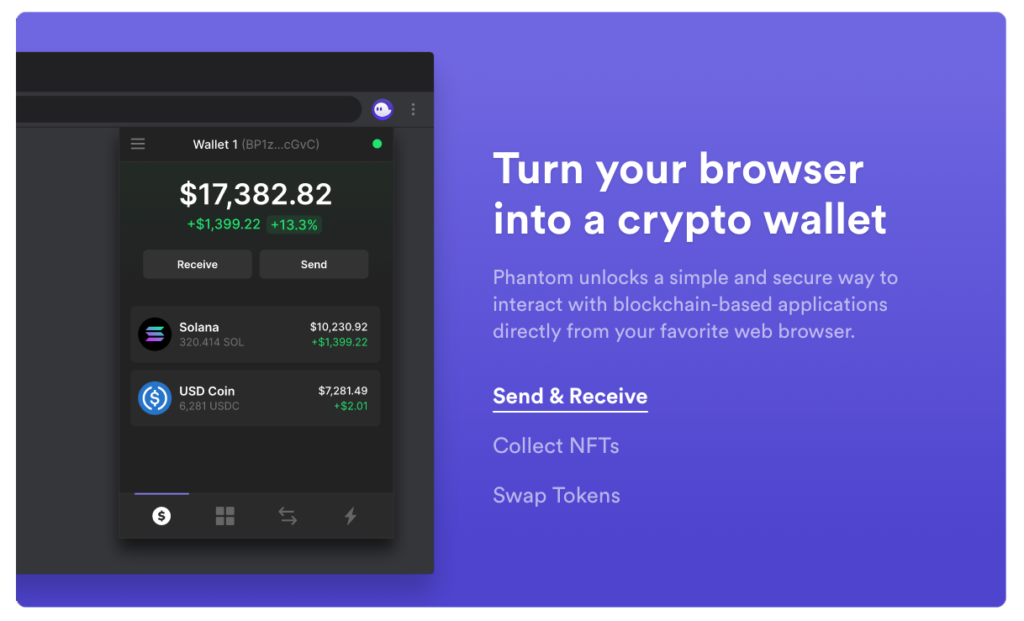
Undoubtedly the best Solana wallet we have today. Phantom Wallet is pretty much like MetaMask, but for Solana instead of Ethereum.
With Phantom, not only that you can create and access your Solana wallet and swap tokens, but you can also view your NFTs and stake your SOL using the wallet as well! Making Phantom wallet significantly more feature-packed than Ethereum’s MetaMask.
Downloading & installing Phantom wallet
- Head over to https://phantom.app/
Caution: make sure you’re accessing the correct website - Click on the Add to Chrome button
- A new browser tab would then open. Click on the Add to Chrome button
You now have the Phantom wallet installed.
Creating a wallet
- Click on the Phantom icon on your browser
- Click on Create New Wallet
- Your wallet’s 12-word recovery phrase will be displayed. Accurately and neatly write them down, then tap on Continue
- Enter in a secure password to prevent unattended access to your wallet, then click on Save, then click on Finish
You now have a Solana wallet.
Some pointers:
- Storing and accessing your funds on a web wallet isn’t recommended if you hold huge amounts of crypto. Using a hardware wallet such as the Ledger Nano X is heavily recommended. For more information concerning cryptocurrency wallets, click here
- Make sure you’re accessing the correct and legitimate SolFlare website. To learn more about cryptocurrency scams, click here
Storing your SOL through the Trust Wallet App
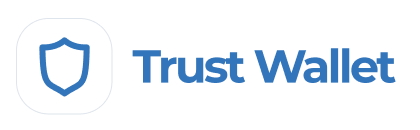
Download the Trust wallet app
- Head over to https://trustwallet.com/
- Click on the iOS App Store or Google Play button depending on what device you’re using.
- Tap on the download/install button.
Creating your Trust wallet
- Open the app
- Tap on Create a new wallet
- Tap on Continue
- Grab a pen and a piece of paper, then tap on Continue
- Your wallet’s 12-word recovery phrase will then be displayed. Accurately and neatly write them down, then tap on Continue
- You will now be asked to verify the 12-word recovery phrase you’ve just written down. Tap the words you’ve written down in the correct order, then proceed
Accessing your Trust wallet
- Tap on the settings icon on the top right
- Scroll down a bit and look for the Solana option, tap on the enable button, then tap on Done
- Solana will then be displayed on your home screen. Tap on Solana, then tap on the Receive button
- Your Solana wallet address and QR code will then be displayed. You now can withdraw your funds from your exchange account
Some pointers:
- Storing and accessing your funds on a mobile wallet isn’t recommended if you hold huge amounts of crypto. Using a hardware wallet such as the Ledger Nano X is heavily recommended. For more information concerning cryptocurrency wallets, click here
- Make sure you’re installing the legitimate Trust Wallet app. To learn more about cryptocurrency scams, click here
Storing your SOL through the Ledger hardware wallet
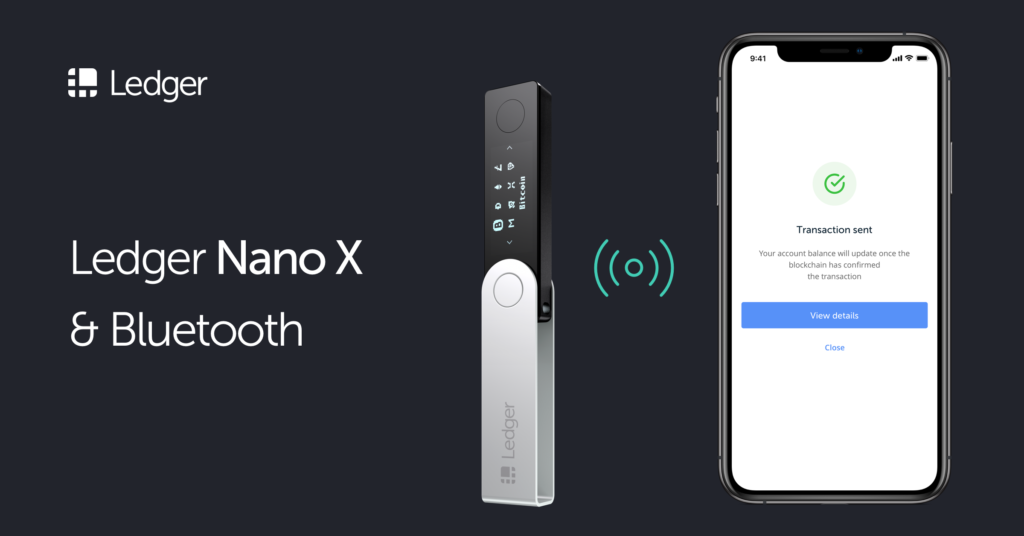
Definitely the most secure option among other choices. With a reputable hardware wallet such as the Ledger Nano X, you can make sure your funds are secure even if your computer/phone gets infected with malware.
If you don’t have your own Ledger device yet, you can purchase one through our referral link here if you want to help us out. We would greatly appreciate it!
Downloading & installing Phantom wallet
To access our Ledger wallet, we need to use the Phantom wallet extension.
- Head over to https://phantom.app/
Caution: make sure you’re accessing the correct website - Click on the Add to Chrome button
- A new browser tab would then open. Click on the Add to Chrome button
You now have the Phantom wallet installed.
Installing the Solana app on Ledger
- Open Ledger Live
- Connect and unlock your Ledger device to your computer
- Click on the Manager tab on the left sidebar, then allow Ledger Manager by pressing both buttons on the Ledger device
- On the App Catalog, search in “Solana”, then click on the Install button
You now have the Solana app installed on your Ledger device. If you’re using a Ledger Nano S and don’t have enough memory left, check out our short article here.
Connecting your Ledger to Phantom wallet
- Connect your Ledger device to your computer, then open the Solana application on your Ledger device
- Click on the Phantom wallet extension on your browser
- Click on the menu button on the upper left, then click on Add / Connect Wallet
- Click on the Connect hardware wallet option
- A browser prompt should appear, asking for permission saying that Phantom wallet wants to connect to your Ledger device. Click on Connect or Approve
- A list of addresses should appear. Select an address
You now have successfully connected your Ledger wallet to Phantom.
Some pointers:
- Make sure you’re accessing the correct and legitimate Phantom website. To learn more about cryptocurrency scams, click here.