How To Store & Secure Your Terra (LUNA)
- Storing your LUNA through the Terra Station extension (Desktop)
- Storing your LUNA through the Terra Station app (Mobile)
- Storing your LUNA through the Ledger hardware wallet
Storing your LUNA through the Terra Station extension (Desktop)

Downloading and installing the Terra Station extension
- Head over to https://terra.money/
Caution: make sure you’re accessing the correct website - Click on the Download Station wallet link
- Click on the icon of your preferred browser (Chrome/Safari)
- A window of the browser extension would then open. Download and install the extension
- A Terra Station icon should appear on your browser
Creating a wallet on Terra Station
- Click on the Terra Station icon on your browser
- Click on New wallet
- A new window should open. Fill in your wallet name and password, neatly and accurately write down the 24-word seed phrase on a piece of paper, then click on the Next button
- The wallet will confirm if you’ve actually written down the 24-word seed phrase. Fill in the correct words that are being asked, then click on the Create a wallet button
- Your LUNA wallet address will then be displayed. You now can withdraw your funds from your exchange account
Some pointers:
- To view your wallet’s QR code: click on the settings icon, click on Export with QR code, enter your wallet’s password, and the QR code would then be displayed
- Storing and accessing your funds on a software wallet isn’t recommended if you hold huge amounts of crypto. Using a hardware wallet such as the Ledger Nano X is heavily recommended. For more information concerning cryptocurrency wallets, click here
- Make sure you’re accessing the correct and legitimate Terra website. To learn more about cryptocurrency scams, click here
Storing your LUNA through the Terra Station app (mobile)
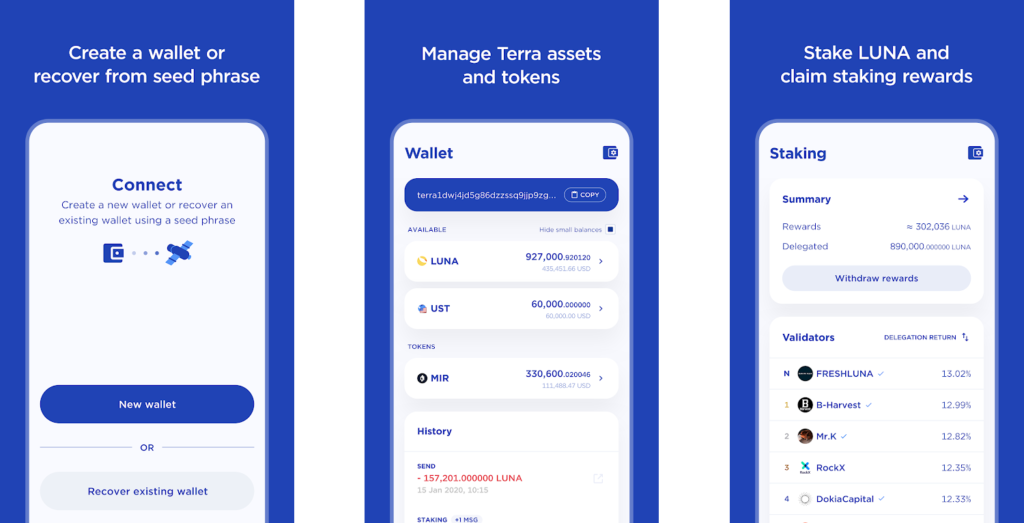
Downloading and installing the Terra Station app
- Head over to https://terra.money/
Caution: make sure you’re accessing the correct website - Click on the Download Station wallet link
- Click on the icon of your mobile device (Google Play/iOS App Store)
- Download and install the Terra Station app
Creating a wallet on the Terra Station app
- Open the app, and wait for the app to update
- Quickly skim through the pages (or tap on the Skip button)
- Tap on the New wallet button
- Fill in your wallet name and password, then tap on the Next button
- Your wallet’s 24-word seed phrase would then be displayed. Neatly and accurately write down the words on a piece of paper, then tap on the I have written down my seed button
- The wallet will confirm if you’ve actually written down the 24-word seed phrase. Fill in the correct words that are being asked, then tap on the Confirm and finish button
- Your wallet has now been created. Tap on the Explore the Terra network button
- Your LUNA wallet address will then be displayed. You now can withdraw your funds from your exchange account
Some pointers:
- Storing and accessing your funds on a mobile wallet isn’t recommended if you hold huge amounts of crypto. Using a hardware wallet such as the Ledger Nano X is heavily recommended. For more information concerning cryptocurrency wallets, click here
- Make sure you’re accessing the correct and legitimate Terra website. To learn more about cryptocurrency scams, click here
Storing your LUNA through the Ledger hardware wallet
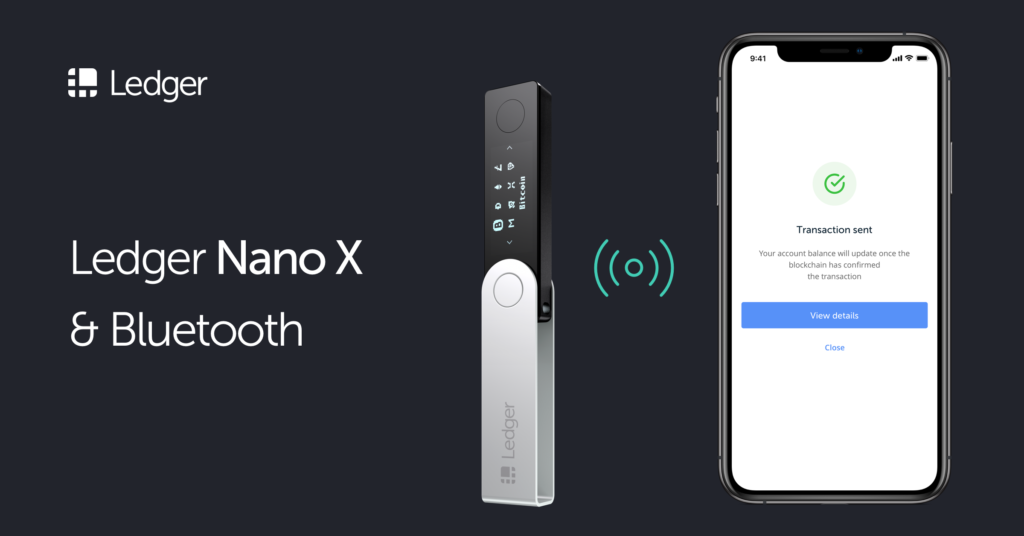
If you don’t have your own Ledger device yet, you can purchase one through our referral link here if you want to help us out. We would greatly appreciate it.
Downloading and installing the Terra Station extension
Unfortunately, Terra is currently natively unavailable on Ledger Live, so for now our only option is to access our Ledger Avalanche wallet through the Terra Station extension.
- Head over to https://terra.money/
Caution: make sure you’re accessing the correct website - Click on the Download Station wallet link
- Click on the icon of your preferred browser (Chrome/Safari)
- A window of the browser extension would then open. Download and install the extension
- A Terra Station icon should appear on your browser
Accessing your Ledger wallet through Terra Station
- Click on the Terra Station icon on your browser
- Click on New wallet
- A new window should open. Fill in your wallet name and password, write down the 24-word seed phrase on a piece of paper, then click on the Next button
- The wallet will confirm if you’ve actually written down the 24-word seed phrase. Fill in the correct words that are being asked, then click on the Create a wallet button
- Your LUNA wallet address will then be displayed. You now can withdraw your funds from your exchange account
- Connect your Ledger device to your computer, then open the Terra application on your Ledger device
- Click on the Terra Station icon on your browser
- Click on the Sign in with ledger option
- Confirm and allow the Terra wallet to connect to your Ledger device on the Ledger device itself
- Your LUNA wallet address will then be displayed. You now can withdraw your funds from your exchange account.
Some pointers:
- To view your wallet’s QR code: click on the settings icon, click on Export with QR code, enter your wallet’s password, and the QR code would then be displayed
- Make sure you’re accessing the correct and legitimate Terra website. To learn more about cryptocurrency scams, click here
