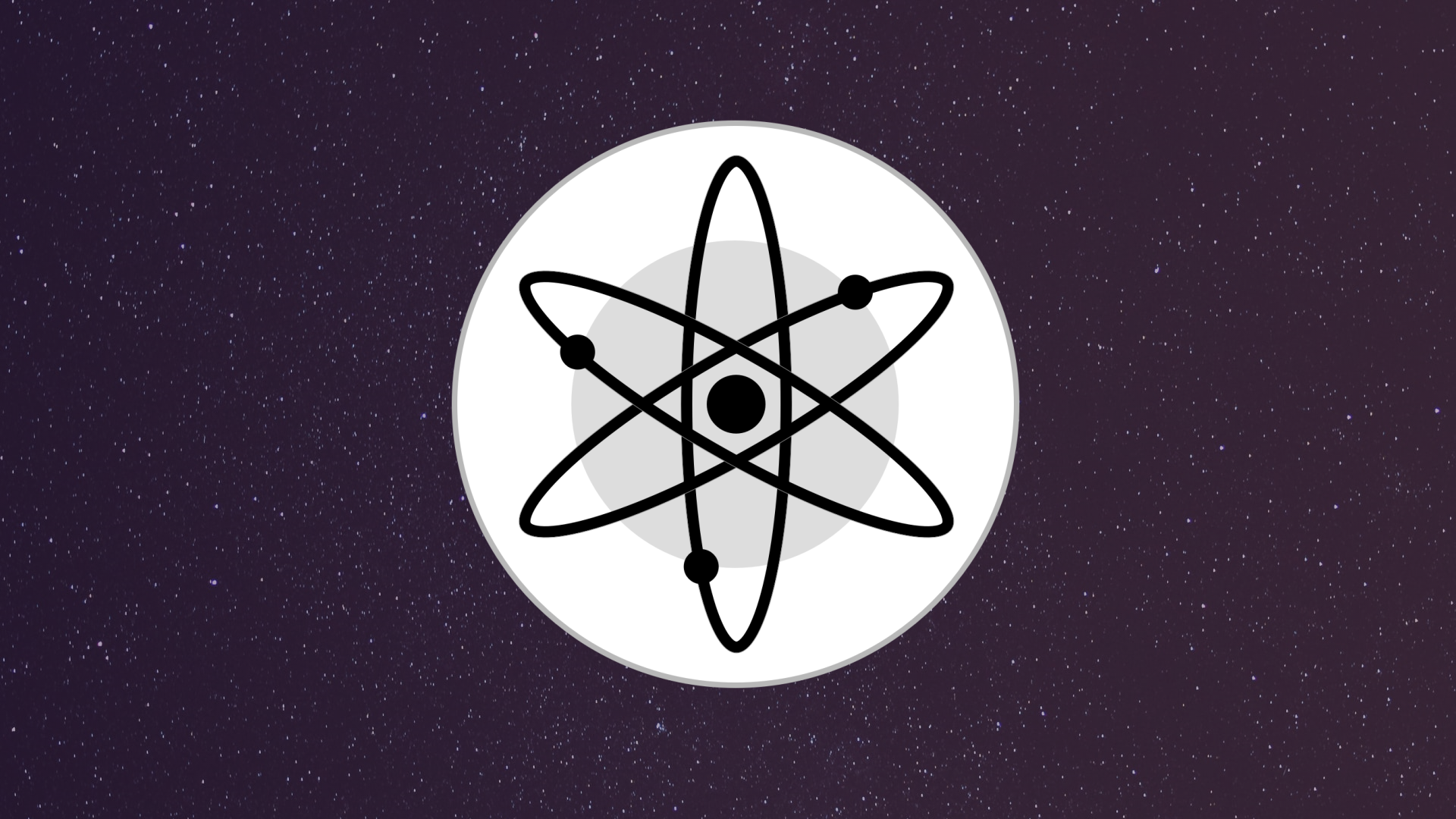How To Store & Secure Your Cosmos (ATOM)
- Storing your ATOM through Keplr (desktop)
- Storing your ATOM through Cosmonaut (mobile)
- Storing your ATOM through the Ledger hardware wallet
Storing your ATOM through Keplr
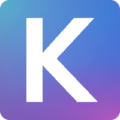
Creating your Keplr wallet
- Head over to https://wallet.keplr.app/
Caution: make sure you’re accessing the correct website - A popup will appear, asking you to install the Keplr browser extension to be able to use the website
- Install the browser extension
- After installing the extension, click on the Keplr icon on your browser
- A sort of login page should open. Click on Create new account
- 12 words would then be displayed. Write those down on a piece of paper, fill up your account’s username and password, then click on Next
- The 12 words you’ve written down will then be displayed, just in a mixed-up form. Click on the words to fix them in the right order, then click on Register
- You have now created your Keplr wallet
Accessing your Keplr wallet
- Click on the Keplr icon on your browser, then click on the Deposit button
- The address and QR code of your cosmos wallet will then be displayed. You can now withdraw your funds from your favorite exchange
Some pointers:
- Storing and accessing your funds on a web wallet isn’t recommended if you hold huge amounts of crypto. Using a hardware wallet such as the Ledger Nano X is heavily recommended. For more information concerning cryptocurrency wallets, click here
- Make sure you’re accessing the correct and legitimate SolFlare website. To learn more about cryptocurrency scams, click here
Storing your ATOM through the Cosmostation App

Download the Cosmostation app
- Head over to https://wallet.cosmostation.io/
- On the left sidebar, click on the iOS App Store or Google Play button depending on what device you’re using.
- Tap on the download/install button.
Creating your Trust wallet
- Open the app
- Tap on CREATE
- Tap on Cosmos Mainnet
- Tap on Show Mnemonics
- Enter a pin (note: the pin is a combination of numbers and a letter)
- Your wallet’s 24 word seed would then be displayed. Neatly and accurately write it down on a piece of paper, then tap on Create Wallet
- You have now created your Cosmostation wallet
Accessing your Cosmostation wallet
- Open the Cosmostation wallet app
- Your Cosmos(ATOM) wallet address would then be displayed. You can also tap on the QR code icon to view your wallet’s QR code. You now can withdraw your funds from your exchange account
Some pointers:
- Storing and accessing your funds on a mobile wallet isn’t recommended if you hold huge amounts of crypto. Using a hardware wallet such as the Ledger Nano X is heavily recommended. For more information concerning cryptocurrency wallets, click here
- Make sure you’re installing the legitimate Trust Wallet app. To learn more about cryptocurrency scams, click here
Storing your ATOM through the Ledger hardware wallet
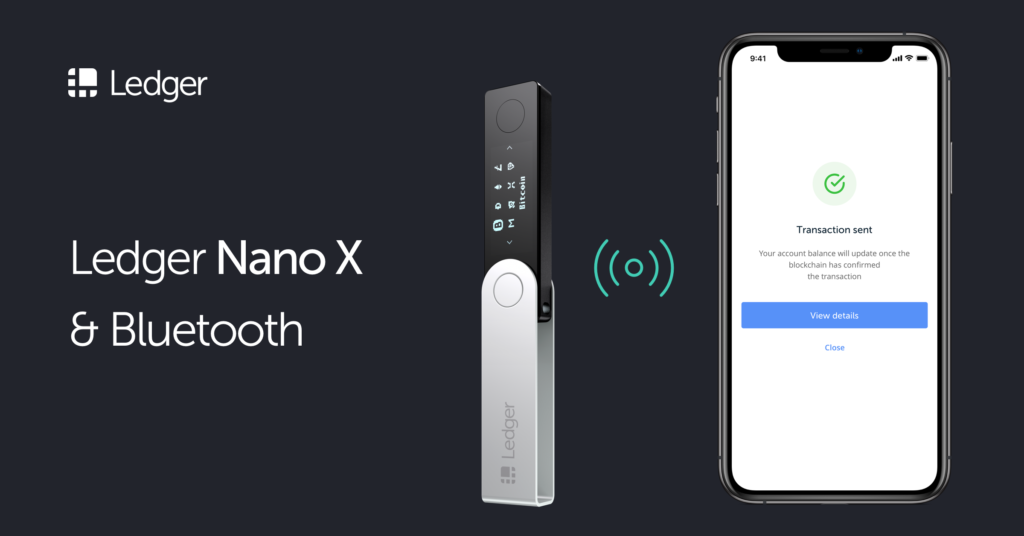
If you don’t have your own Ledger device yet, you can purchase one through our referral link here if you want to help us out. We would greatly appreciate it.
Installing the Cosmos app
- Connect your Ledger device to your computer
- Open the Ledger Live app on your computer, then click on the Manager option
- Allow the manager on your Ledger device
- On the app catalog, search in “Cosmos“, then click on the Install button
- A new Cosmos icon would then appear on your Ledger device
Accessing your Cosmos wallet
Unfortunately, Cosmos is currently natively unavailable on Ledger Live, so for now our only option is to access our Ledger Cosmos wallet through Cosmostation.
- Connect your Ledger device to your computer, then open the Cosmos application on your Ledger device
- Head over to https://wallet.cosmostation.io/
- Click on Connect Wallet
- Click on Connect to Ledger
- Click on Wallet on the sidebar
- The address and QR code of your cosmos wallet will then be displayed. You can now withdraw your funds from your favorite exchange
Some pointers:
- Storing and accessing your funds on a mobile wallet isn’t recommended if you hold huge amounts of crypto. Using a hardware wallet such as the Ledger Nano X is heavily recommended. For more information concerning cryptocurrency wallets, click here
- Make sure you’re accessing the correct and legitimate SolFlare website. To learn more about cryptocurrency scams, click here